Spring Semester Begins Jan. 26
Registration Ongoing

Technology Troubleshooting for Virtual Lessons
1) Update IOS for Iphones/Ipads
The most recent IOS updates addressed some of the most frequently reported issues with video calling apps and may be all you need to do to improve call quality.

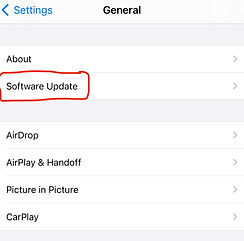
2) App Updates
If the IOS updates don't fix the problem, the specific apps may also have new versions and updates available that may address performance issues or bugs. You can find your list of apps and see available updates in the app store here
_edited.jpg)
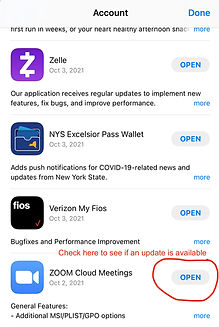
3) Turning Off Noise Cancellation
IOS' automatic noise cancelling system has been reported to cause audio dropouts and low output volume. You can very easily toggle the feature on and off to test if it's affecting your calls



4) Reset Facetime
Turning your phones Facetime off entirely and turning it back on will delete any cached data and force a restart of the app that can solve some issues with the app

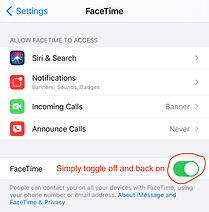
5) Soft Reset
Don't worry, soft resetting your device will NOT delete any of your data, it's simply a hard restart that forces all apps to close and reopen and empties a device's cache, which can speed up both general performance and the function within apps.
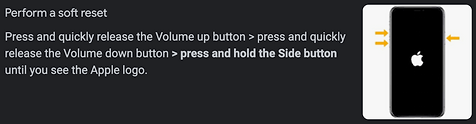
6) Reset WiFi Settings
If you've had any changes in your WiFi or network setup, resetting your device's network settings will force your network to reissue new certificates and reconnect your device, often solving IP address or DNS issues. (You will have to sign back into your WiFi networks after this reset)

_edited.jpg)

7) WiFi Speed Test
Finally, simply testing your WiFi performance in different areas of the house can reveal deadspots where your connection may be slow. Start by testing near your router where you'd hope to see speeds of at least 25Mbps up/down, and preferably much higher for video calling (Zoom's minimum recommendation is between 10-25Mbps). If your speed is high enough near the router, then it may be that the signal in your music area is partially blocked or interfered with and you may need to relocate to a stronger signal area.
